Making labels (or Mail Merge as it's called in Corporate-Land) is a handy life skill that everyone should learn. I used to work for a national corporation and only 3 of us could make labels. So I became the go-to person for the entire companies mail merge needs. After 5 years of making labels I feel confident I could do this in my sleep.
Making labels for your wedding invitations is a great way to save on a calligrapher and still have a formal/fancy look.Making labels is easy as long as you carefully follow a few steps.
You'll need : Microsoft Excel, Microsoft Word, Avery or Generic Labels (I prefer the clear ones)
(I believe this can be done in Microsoft Open Office as well)
Follow these steps to make wonderful labels for your envelopes.
- Make an excel sheet with your addresses. You'll need 5 columns.
- Columns A: Names (Spell out the names and titles EXACTLY as you'd like them to be on the invitations
- Columns B: Street Addresses. Here you will write the house/building number, street name and until/apartment number. Remember, a comma goes after the street name ONLY if there is a unit/apartment number
- Columns C: City. Just spell out the city, no need to any commas or abbreviations. You'll need to spell out Los Angeles, not write "LA"
- Columns D: State. You can either abbreviate these (CA for California) or spell them out. It all depends on how formal you'd like to be. For our example I'll
- Columns E: Zip Codes. Just write them as is. Note: New Jersey thought they'd be awesome by having "Zero" as the first number of the zip code. If you have any zip codes starting with Zero you'll notice Excel will make the zero disappear. You can make it stay by right-clicking on the column and select "Format Cells" and select "Zip Code". This will now allow the Zero to be the first number in the zip code
- **IMPORTANT **Now in Row 1 give a title to each column: "Names" "Street Address" "City" "State" Zip" (See picture below) Save your spreadsheet and close Excel.
- Gather the clear address labels you bought and notice what Avery # They have on them. For this example we'll use 18663
- Open up Microsoft Word and being the Mail Merge Process
- Click on "Mailings" then "Mail Merge" then "Labels"
- The next screen will then ask for the label number. For our example I scrolled down an selected 18663
- Once you hit "OK" you should now see a blank Word sheet with empty squares.
- At the top click on "Select Recipients" then "Use Existing List" Browse for your saved list.
- Once you open the list the next window is only asking for which tab on the spreadsheet you'd like to use. For most people it will be "Sheet1$"
- You'll see all the boxes,except for the first one, fill with «Next Record»
- In the first box you will now design how the label will look.
- Click on "Insert Merge Field" from the top and now insert the date in the order you'd like it to appear. Don't forget to put a comma between the city and state. (See sample below)
- Now you'll need to format the 1st label. Select any fonts and paragraph spacing that you'd like. I chose to make the names a script font and the address a serif font. You don't want to get too fancy with the font for the addresses as the post office will need to be able to easily read the address. You don't want to risk all of your invitations returning to you because the post office found the addresses not legible.
- Once you have the formatting correct, you'll need to update all your labels. Click on "Update Labels" then click on "Preview Results". You should now see the first page of labels. If any changes need to be made to formatting. Edit the first label again ,then click on "Update Labels" then "Preview Results".
- Once you are happy with the labels click on 'Finish and Merge" then "Edit Individual Documents". Go through all your labels and make sure everything looks good and is formatted correctly.
- SAVE YOUR FILE- you never know, it's always a good idea to save
- Print onto your labels and enjoy!
- Now that you are a MailMerge Label-Making master you can add "Mail Merge" as a skill to your resume!




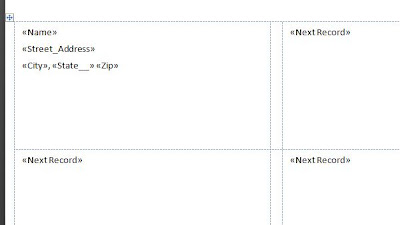


What a great idea! I was thinking of getting the envelopes printed with calligraphy on them. However, this label idea sounds so much easier and cheaper! Plus I think it will give my vintage wedding invitations a unique look. Thanks so much for the idea.
ReplyDeleteKannada matrimonialwebsite on Matchfinder is preferred by many Kannadiga's to find matches. Register biodata today.
ReplyDelete